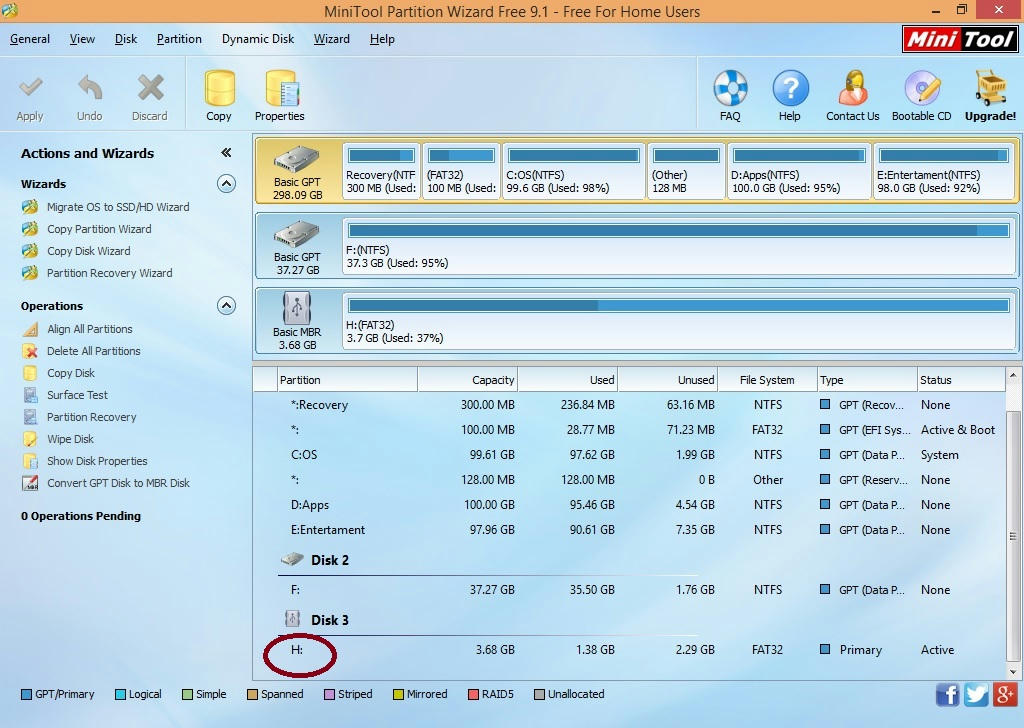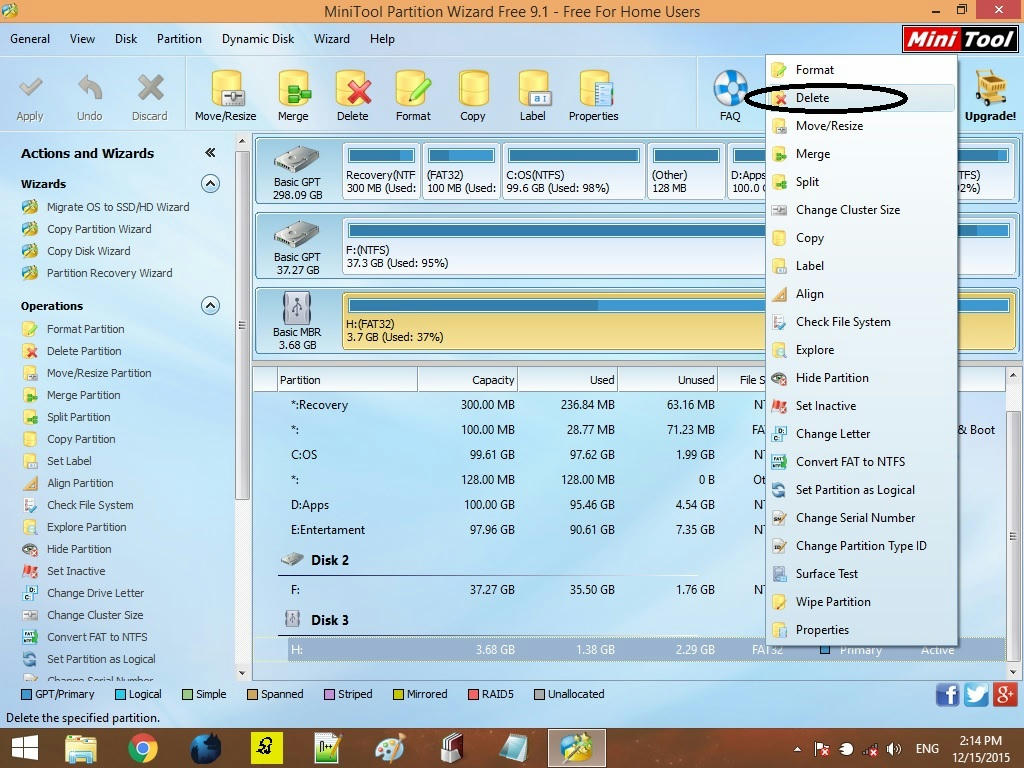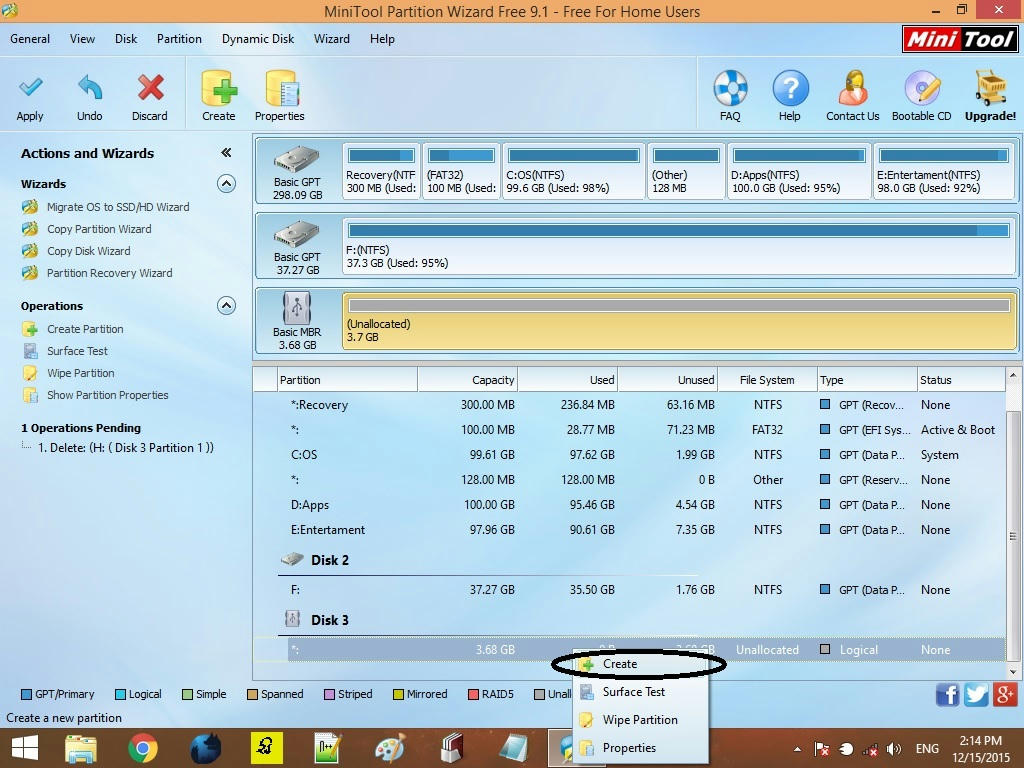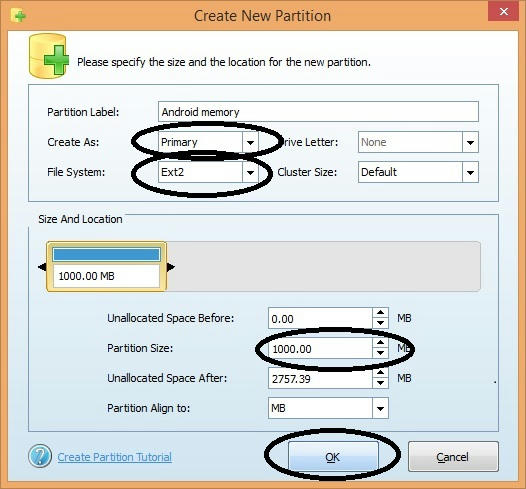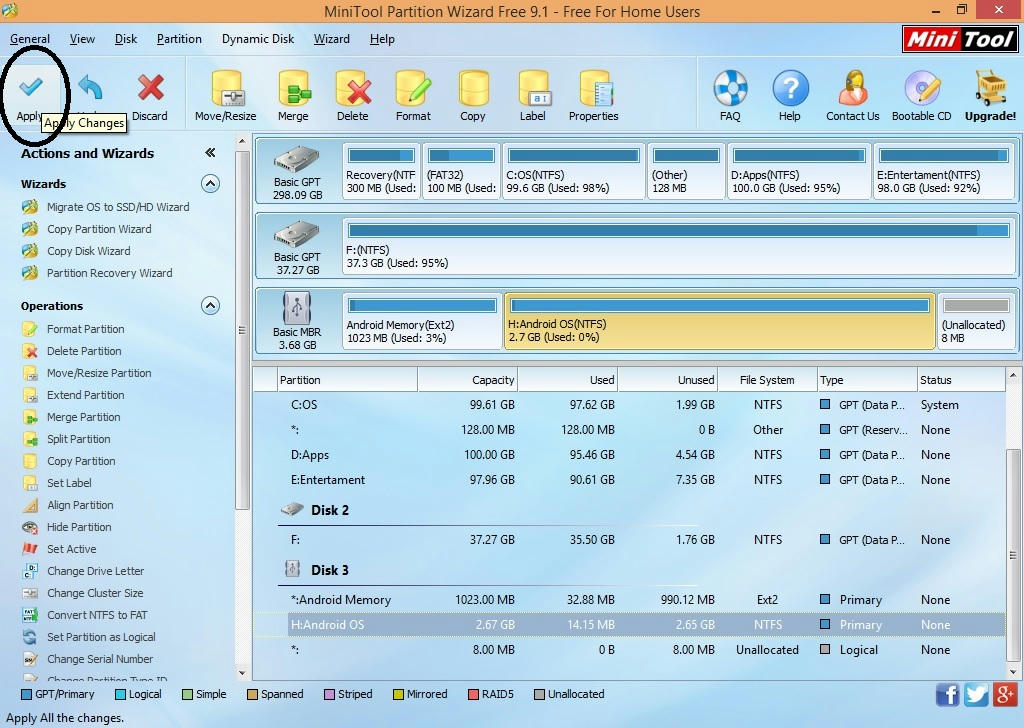WhatsApp multi-device beta Version.
WhatsApp has released a multi-device beta version last week. in this beta, The multi-device beta program gives you early access to WhatsApp's new version for Web, Portal, and Desktop. With this feature, you can use WhatsApp without keeping your phone connected. WhatsApp on up to 4 devices at the same time.
You can also use WhatsApp on up to four devices at one time, though you must register and link new devices to your phone. If you don’t use your phone for over 14 days, your linked devices will become disconnected.
The multi-device beta is available to the beta users of the WhatsApp and WhatsApp Business app. These users can use the latest version of the app on their Android or iPhone.
Unsupported features
These features aren't currently supported in this version of multi-device beta:
- Viewing live location on companion devices.
- Pinning chats on WhatsApp Web or Desktop.
- Joining, viewing, and resetting group invites from WhatsApp Web and Desktop. You’ll need to use your phone instead.
- Messaging or calling someone who is using a very old version of WhatsApp on their phone won't work from your linked device.
- Calling from Portal or WhatsApp Desktop to linked devices that aren’t enrolled in the multi-device beta.
- Other WhatsApp accounts on your Portal won't work unless those accounts have joined the multi-device beta.
- WhatsApp Business users can’t edit their business name or labels from WhatsApp Web or Desktop.
how we enable this beta version?
first, go to the menu. then go to Linked Devices, then you can see the button to enable the WhatsApp beta version. any time you can leave the beta version.