Increase Internal Memory of Your Android Phone
You know that the most important part of an Android phone is the internal memory. Because it installs every app. This internal memory is not a big problem for those who have a high-end phone with a lot of good money because their internal memory is like 8Gb, 16GB, 32GB but most of the low-end phones use it so this internal memory is very deep 1GB, 2GB, 4GB is like this, so we have less space for apps with knee-jerk music films. Finally, when we go to install apps, we say there is not enough memory. So let me tell you about a way to increase it. But for this, you need to have your phone rooted. Go here to see how to root.
There are two ways to increase internal memory.
1st method
By Partitioning a Memory Card (Partition Memory Card):
What we are actually doing is allocating some space from our memory card. Together we need a partition software and an app called Link2SD. With this app, we can install as many apps as we like.
1. First you need to download a Partition Wizard Manager. Download the one you like.
2. Connect your memory card to the computer with a card reader
3. Make a backup of the data on your SD card.
4. Now install the downloaded tool and open the memory card
5. Now right-click where your memory card is displayed and give the option "delete".
7. Then do one "Create as Primary".
8. Then go to the previous one and give the desired memory to your phone memory as ext2 / ext3 / ext4 as one of these. Give ext2 to anybody because most phones support this.
9. Give it a “Create as the primary” (both the partitions we created must be primary or this will not work).
10. Now work or then give you're "apply" and then work right now 2 partitions have been created. Remember, you are now shown only the partition that was previously made of "FAT32".
Right now the first way is over
2nd method
In this case, you need to have ClockwordMod installed on your phone or you can not do this without your phone. If you have CWM, you can choose the one you like and work with it. I do not know the name of this. I do not know what to do with it. I do not know what to do with it.
Let's see how to use Link2SD
1. You have now partitioned the memory card, then download this app now
2. Now insert the memory card into the phone and open the app
3. Then the box will ask you what is the format of your second partition and give it the ext2 / ext3 / ext4 you gave earlier. If you gave ext2, select one.
Then it says Mount Script Created and then reboot your phone. Then open the app again and if no message comes then it will work. Then you can click on the apps that you have on your phone and tick the ones at the bottom of the menu (app, Dalvik-cache, and library files). You can not put a tik together. You have to pay for that app together.
4. Then type "create a link".
5. Now look at the Storage Info and then you can see your storage info. Send it to your previous memory and the new one.
6 . Okay now you know as much as you can about the newly created part of the app.








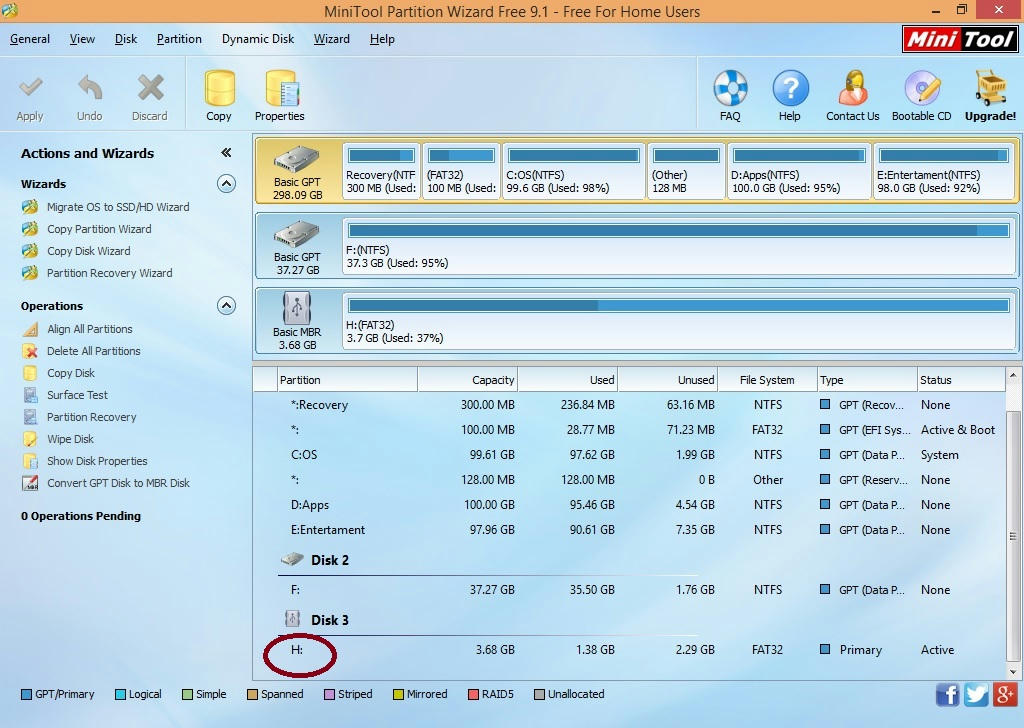
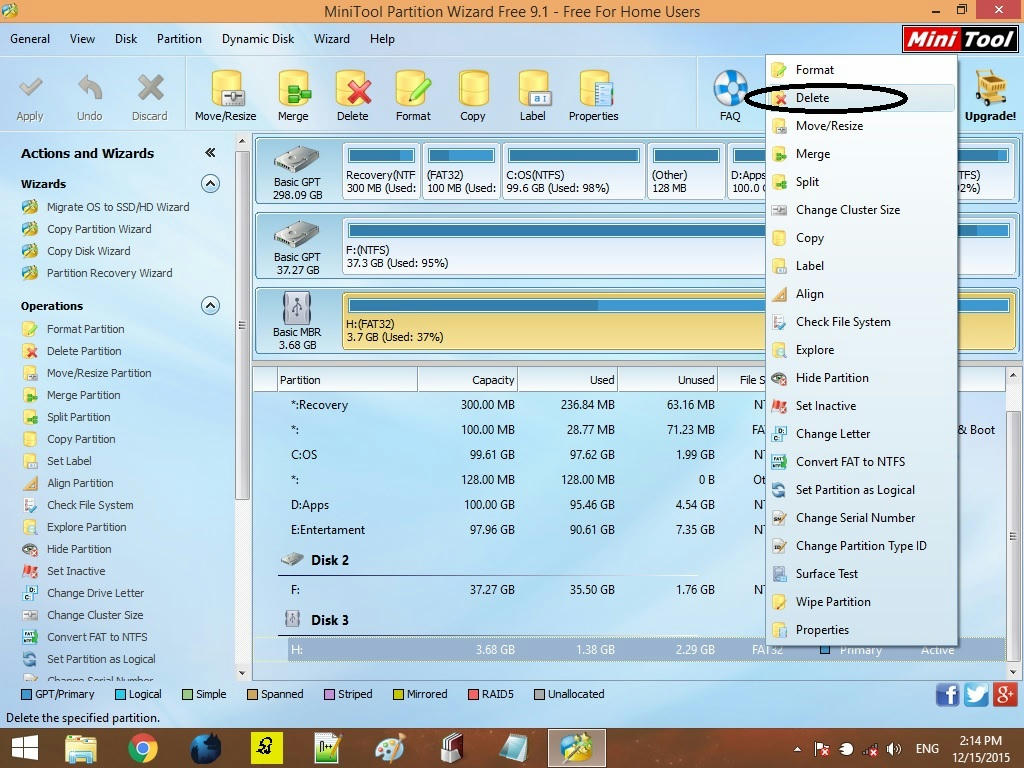
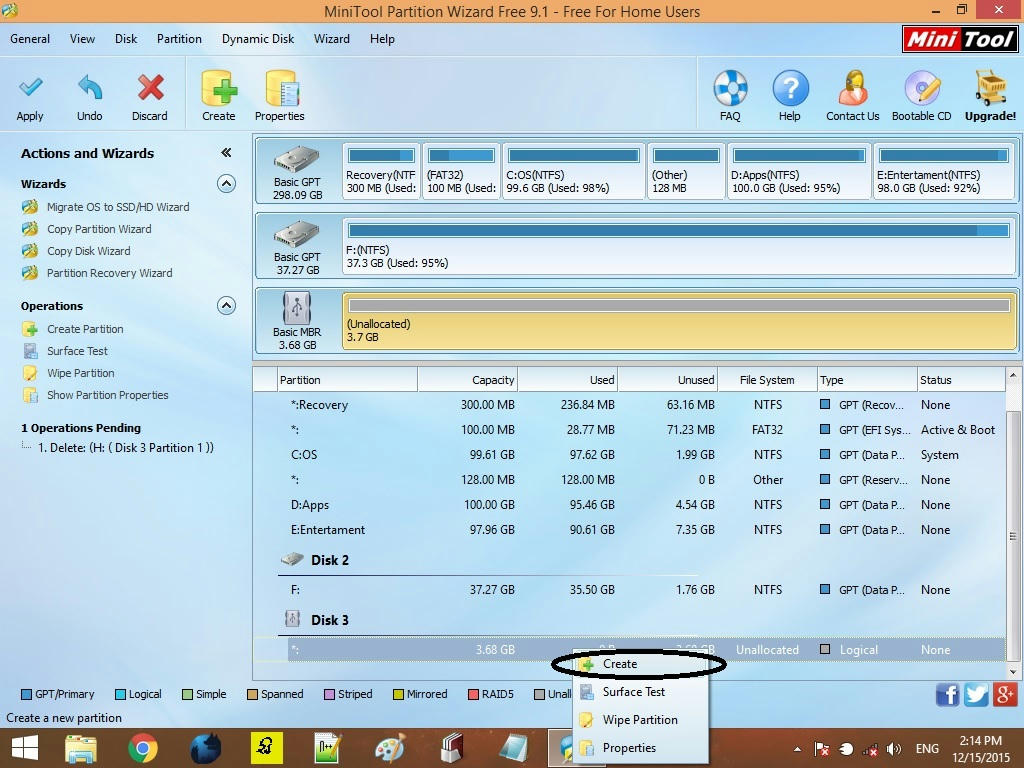
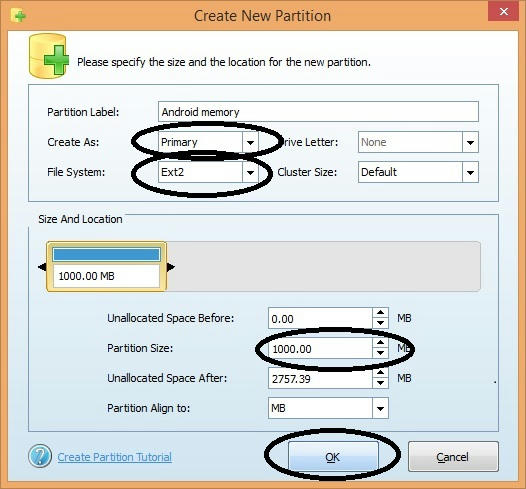
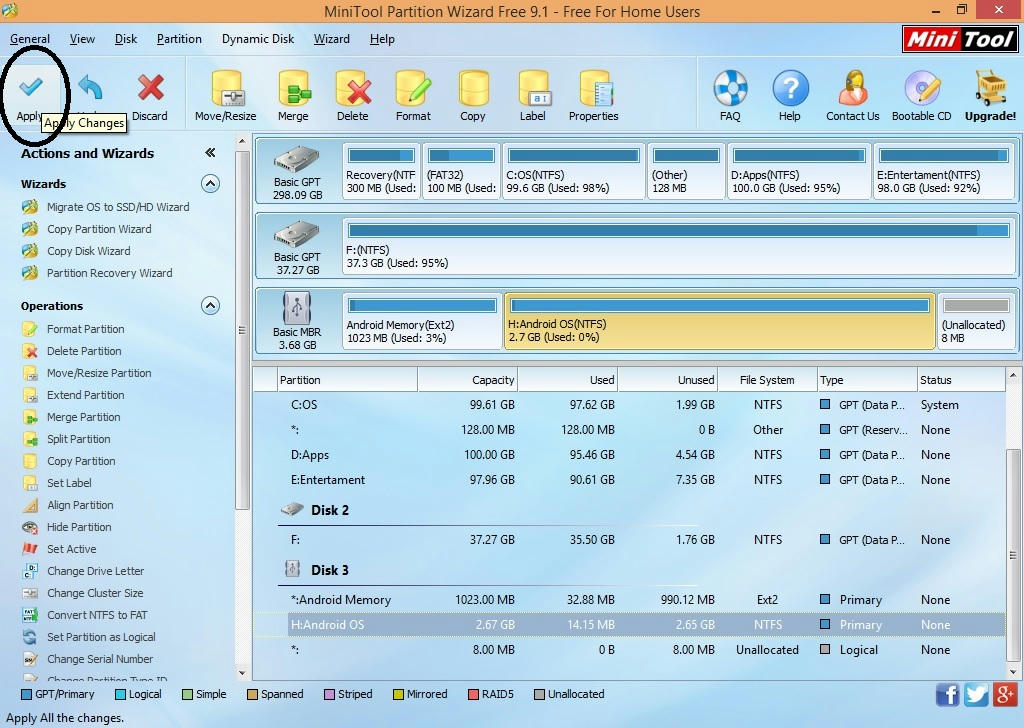




0 comments:
Post a Comment
If the article is good, let's leave a comment .....